I knew it existed and I’m glad to have spotted it in the wild. 🙂
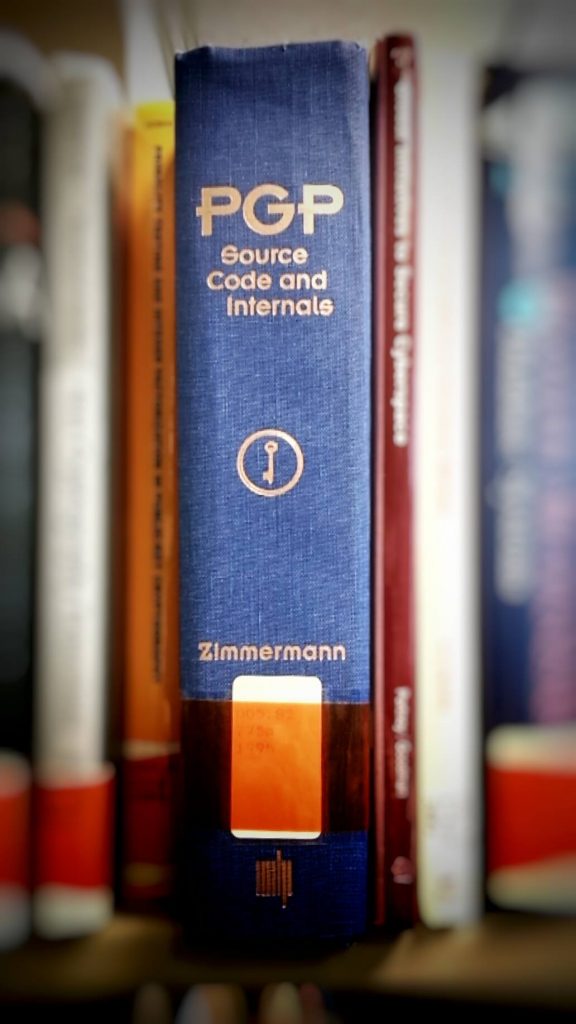
I knew it existed and I’m glad to have spotted it in the wild. 🙂
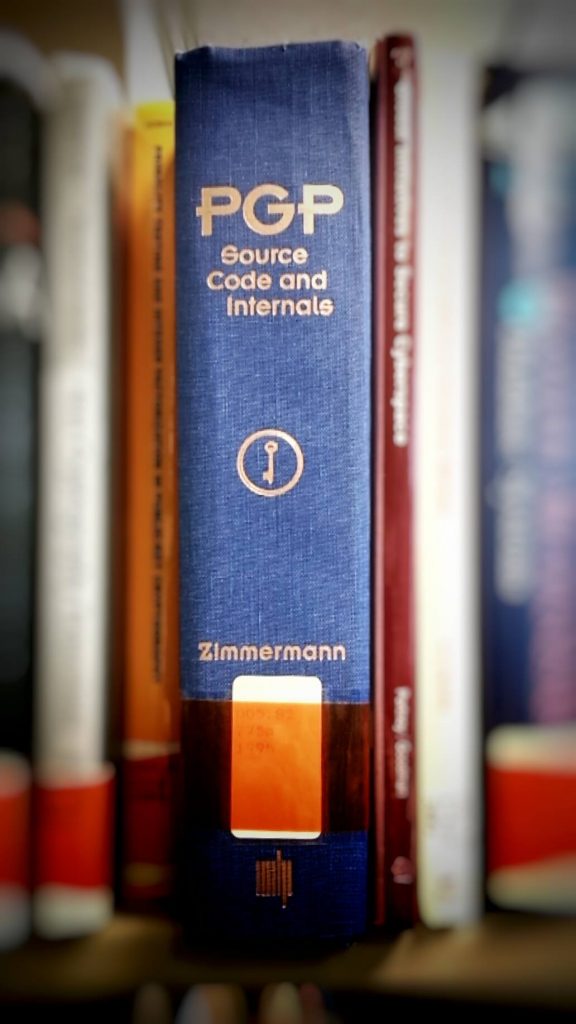
Quick setup instructions.
I found out the hard way.
After upgrading my laptop to Windows 10 Version 1607 (Anniversary Update), I was excited to try Bash in Windows. That’s where my problems started.
After enabling the feature in the “Turn Windows Features On or Off” dialogue, I rebooted my system and was faced with blue screen stating BitLocker encountered a TPM issue.
Resolution: make sure your BIOS is up-to-date and has TPM enabled, then roll back the latest changes using a recovery drive. Finally, manually enter your BitLocker key to boot into Windows, run tpm.msc, and prepare the TPM.